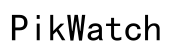Maximizing the Storage on Your Fitbit Sense Smart Watch
Introduction
Fitbit Sense Smart Watch users often encounter storage issues that can hinder the device's performance. To ensure a seamless experience, understanding and managing the available storage space is paramount. By optimizing the way you use apps, save music, and update firmware, you can maximize your device's efficiency. This guide addresses practical steps and helpful tips to manage your Fitbit Sense storage effectively.

Understanding Fitbit Sense Storage
The Fitbit Sense Smart Watch comes with a finite storage capacity that is divided between the operating system, apps, music, and other data. Unlike smartphones, the storage on Fitbit Sense doesn't support expansion via microSD cards or similar methods. This limitation makes it essential for users to be strategic about what they save on their device. Recognizing how your storage is allocated lays the foundation for better management.
The storage is primarily consumed by the Fitbit OS, which includes the firmware and built-in features. The remaining space is distributed among user-installed apps, downloaded music, and personal data such as exercise records. Regular monitoring and clear understanding of these components help avert running out of space unexpectedly.
Managing Apps and Data
Proper management of apps and data is crucial for maximizing the storage on your Fitbit Sense. The device comes preloaded with several apps, but users can install additional ones from the Fitbit App Gallery. However, every new app takes up valuable space. To keep your smartwatch running smoothly:
- Evaluate App Usage: Regularly review which apps you actually use. Uninstall those that are less frequently used to free up space.
- Data Backups: Sync your Fitbit data with the Fitbit app on your phone. This ensures your data is safely stored in the cloud, allowing you to delete older data from the watch.
- Temporary Files: Clear temporary files and cache from the apps that regularly store data temporarily.
Efficient app and data management not only conserves storage space but also enhances the overall performance of your Fitbit Sense.

Music and Media Storage on Fitbit Sense
Apart from apps, music and media files are significant consumers of storage space on the Fitbit Sense. The ability to store music allows users to enjoy workouts without carrying their phones. However, this feature demands conscious management due to limited storage space.
- Streaming Services: Consider using streaming services like Spotify, which allow you to stream music directly without saving files to your watch.
- Set Priorities: Make sure to only transfer essential music files to your device. Keep your playlist concise and relevant to optimize space.
- Regular Updates: Periodically review and update your music library. Remove songs that you no longer listen to in order to make room for new favorites.
By prioritizing and streamlining the music and media storage, you can maintain ample space for other critical functionalities.
Importance of Firmware and Software Updates
Firmware and software updates are crucial for the optimal functionality and security of your Fitbit Sense Smart Watch. These updates often include enhancements, new features, bug fixes, and security patches. Although updating firmware and software consumes a portion of storage space, it’s necessary for maintaining device performance.
- Update Regularly: Ensure your device is always running the latest firmware. Enable automatic updates if possible, but keep an eye on the available storage to prevent overloading.
- Reclaim Space Post-Update: After an update, monitor your storage. Sometimes, updates clean out obsolete files, which can free up space.
- Deletion After Backup: After ensuring all important data is backed up, you can delete older logs, unnecessary cache files, and other redundant information.
Keeping your firmware and software up-to-date not only optimizes storage but also safeguards the device's longevity and performance.
Tips for Efficient Storage Management
Effective storage management extends beyond just app and media deletions. Here are some holistic strategies:
- Periodic Reviews: Schedule regular intervals (maybe weekly or monthly) to review and manage your storage.
- Optimize Settings: Adjust settings to minimize unnecessary data collection and storage. For instance, reduce the duration of saved exercise history.
- Use Cloud Services: Leverage Fitbit’s cloud storage for workouts and other data. Regularly back up and clear data from the watch.
- Minimalist Approach: Adopt a minimalist approach by only keeping essential apps, music, and data on the device.
These tips collectively contribute towards sustaining a balanced and efficient storage environment on your Fitbit Sense.

Conclusion
Maximizing the storage on your Fitbit Sense Smart Watch requires a combination of strategic app usage, music management, and regular firmware updates. By understanding your device's storage structure and applying the practical tips provided, you can ensure a smoother and more efficient user experience. Utilize these strategies consistently to optimize your Fitbit Sense and keep it running at its best.
Frequently Asked Questions
How do I check the storage on my Fitbit Sense?
To check the storage on your Fitbit Sense, open the Fitbit app on your paired smartphone. Navigate to the device settings for your Fitbit Sense, and under 'General', you will find 'Device Info'. Here, you can see the available storage and how it is being utilized.
Can I expand the storage on my Fitbit Sense?
Unfortunately, the Fitbit Sense does not support expandable storage. The device comes with a fixed amount of internal storage, and as such, careful management of this space is necessary for optimal performance. Regularly clearing unused apps and redundant data is the best way to manage this limitation.
What happens if the storage on my Fitbit Sense is full?
If the storage on your Fitbit Sense is full, you might encounter issues such as app malfunctions, inability to download updates, or slow device performance. When you receive notifications about low storage, it's critical to take immediate action. Delete unnecessary apps, remove old music, and ensure data is backed up and subsequently cleared to free up space.