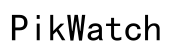How to Reset Apple Watch Password
Introduction
Resetting an Apple Watch password can seem daunting, but it doesn't have to be. Whether you've forgotten your current password or just need a fresh start, knowing the steps to reset your Apple Watch password is crucial. This guide will walk you through different methods to reset it, ensuring your device's security and your peace of mind. You'll find step-by-step instructions for resetting the password via a paired iPhone, without an iPhone, and using iCloud. We'll also cover how to restore your data post-reset and some common troubleshooting issues. Lastly, learn essential security tips to keep your Apple Watch safe.

Reasons to Reset Your Apple Watch Password
There are several reasons why you might need to reset your Apple Watch password. Perhaps the most common reason is forgetting the password entirely. If you haven't used your Apple Watch in a while, it’s easy to forget the code. Another reason could be security concerns. If you suspect that someone has gained unauthorized access to your watch, resetting the password is a prudent step. Additionally, inheriting or buying a second-hand Apple Watch often necessitates a reset to clear the previous user's settings. Resetting ensures that your personal data stays private and secure.
Understanding the reasons why you might need to reset your password sets the stage for the preparation and actual resetting process, ensuring you’re equipped for a seamless experience.
Preparing for the Reset
Before you reset your Apple Watch password, there are a few preparatory steps to follow:
- Backup Your Data: Connect your Apple Watch to your iPhone, and make sure your data is backed up to iCloud. This will help you restore your settings and apps after the reset.
- Keep Your Apple ID Handy: You’ll need your Apple ID and password to pair your watch with your iPhone again post-reset.
- Charge Your Devices: Ensure both your Apple Watch and iPhone are adequately charged. This prevents any interruptions during the reset process.
- Update to The Latest Software: Make sure both your Apple Watch and iPhone are updated to the latest software versions. This ensures compatibility and can prevent potential issues during reset and restore.
With these preparations in place, you'll be ready to proceed to the actual password resetting process.
Resetting Apple Watch Password via Paired iPhone
Resetting your Apple Watch using a paired iPhone is straightforward. Here’s how to do it:
- Open the Watch App on Your iPhone: Ensure your iPhone is connected to the same Wi-Fi network as your Apple Watch.
- Go to the My Watch Tab: In the Watch app, tap on the ‘My Watch’ tab at the bottom of the screen.
- Select General and Then Reset: Scroll down and tap on ‘General.’ From the General menu, select ‘Reset.’
- Tap on Erase Apple Watch Content and Settings: Confirm the action. This will start the reset process, erasing all the data on the watch.
- Wait for the reset to complete: Once done, you can set up your Apple Watch again, pairing it with your iPhone.
Following these steps ensures a smooth reset process, allowing you to set a new password and restore your data.

Resetting Apple Watch Password Without iPhone
If you don't have access to your paired iPhone, you can still reset your Apple Watch. Here’s how:
- Place Apple Watch on its charger: Keep your watch connected to the charger throughout the reset process.
- Press and hold the Side Button until the Power Off screen appears: This is the same button you use to turn your watch off.
- Use Force Touch on the Power off option: Press down firmly on the Power Off slider until you see another screen with ‘Erase all content and settings.’
- Select Erase all content and settings: Confirm your choice to start the reset process.
- Wait for the reset to complete: Your Apple Watch will reset to factory settings. You can then pair it with your iPhone and set a new password.
Resetting without an iPhone is just as effective and ensures you can regain control of your watch without additional devices.
Resetting Apple Watch Password Using iCloud
Using iCloud to reset your Apple Watch is another alternative, especially useful if you have lost access to your iPhone. Here’s how:
- Visit iCloud.com and Sign In: Use your Apple ID credentials to log into your iCloud account.
- Go to Find My iPhone: Click on the ‘Find My iPhone’ service from the iCloud dashboard.
- Select All Devices and Choose Your Apple Watch: From the list of devices associated with your Apple ID, select your Apple Watch.
- Click on Erase Apple Watch: Confirm the action to erase all data and settings on your watch.
- Set Up Your Watch Again: Once the reset process is complete, you can pair your Apple Watch with an iPhone and set a new password.
Using iCloud offers a remote solution to reset your device, ensuring you can manage your watch even if you’re not near it.
Restoring Data Post-Reset
After successfully resetting your Apple Watch, restoring your data is the next crucial step:
- Pair Your Watch with Your iPhone: Follow the on-screen instructions to pair your Apple Watch with your iPhone.
- Restore from Backup: During the setup process, you'll be given the option to restore from a backup. Select the most recent one to restore your data.
- Sync Apps and Settings: Ensure that all apps, settings, and preferences are synchronized correctly.
Restoring your data ensures you don’t lose any important information and can continue using your watch seamlessly.
Common Issues and Troubleshooting
Occasionally, you might encounter issues during the reset process. Here are common problems and their solutions:
- Issue: Reset process is stuck.
-
Solution: Ensure your devices are charged and connected to the same Wi-Fi network.
-
Issue: Cannot pair with iPhone post-reset.
- Solution: Restart both devices and attempt the pairing process again.
These tips should help you troubleshoot any minor issues encountered during the reset.

Security Tips for Apple Watch Users
To maintain the security of your Apple Watch, consider the following tips:
- Regularly Update Passwords: Change your password periodically to enhance security.
- Enable Two-Factor Authentication: This adds an extra layer of security to your Apple ID and related devices.
- Use Strong Passwords: Avoid common passwords and go for a combination of letters, numbers, and symbols.
These practices will help you keep your Apple Watch secure from unauthorized access.
Conclusion
Resetting your Apple Watch password doesn’t have to be a complicated process. Whether using a paired iPhone, without an iPhone, or via iCloud, this guide provides all the necessary steps to get you through the process smoothly. Remember to prepare adequately, backup your data, and follow the instructions carefully. Maintaining good security practices will ensure your Apple Watch remains safe and secure.
Frequently Asked Questions
Can I Reset My Apple Watch Without a Paired iPhone?
Yes, you can reset your Apple Watch without a paired iPhone. Follow the steps mentioned in the section 'Resetting Apple Watch Password Without iPhone.'
Will Resetting My Apple Watch Password Erase All My Data?
Yes, resetting your Apple Watch will erase all data. However, you can restore your data from a backup during the setup process.
How Can I Ensure My Apple Watch is Secure After Resetting?
Enable strong, unique passwords, use two-factor authentication, and regularly update your security settings to ensure your Apple Watch remains secure.