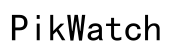Can You Swim with Apple Watch?
Introduction
Whether you are a seasoned swimmer or just enjoy leisurely dips, integrating technology with your aquatic activities is quite appealing. One common question among tech enthusiasts and fitness buffs alike is: can you swim with an Apple Watch? The answer is multifaceted and depends on the model and how you maintain the device. This blog will delve deep into understanding the compatibility of Apple Watches with swimming. We will discuss Apple Watch models and their water resistance, preparing your watch for swims, tracking workouts, post-swim care, and troubleshooting common issues.

Apple Watch Models and Water Resistance
Apple has designed various models of the Apple Watch with different levels of water resistance. While earlier generations were splash-resistant, it was the Apple Watch Series 2 and later that introduced substantial water resistance, making them suitable for swimming activities.
- Apple Watch Series 1: Splash and water-resistant but not suitable for swimming.
- Apple Watch Series 2: Rated water-resistant up to 50 meters, an ideal companion for shallow water activities like swimming.
- Apple Watch Series 3 to Series 6: Continue the 50 meters water resistance tradition, making them perfect for swimming laps or snorkeling in shallow waters.
- Apple Watch Series 7 and Series 8: Enhanced with the same water resistance level as Series 2 through 6 but include additional fitness tracking features ideal for swimmers.
Understanding the water resistance capabilities of your Apple Watch ensures you can safely wear it while swimming without compromising its functionality.
Preparing Your Apple Watch for Swimming
Before diving into the water with your Apple Watch, some preparation is necessary to protect your device and optimize its performance. Here's a step-by-step guide:
-
Activate Water Lock Mode:
- Swipe up on the watch face to access Control Center.
- Tap the water droplet icon to enable Water Lock mode. This prevents accidental screen touches caused by water.
-
Secure the Strap:
- Ensure the watchband is tightly fastened to avoid losing your Apple Watch during your swim.
-
Set Swim Workout Goals:
- Open the Workout app and select 'Pool Swim' or 'Open Water Swim.'
- Customize your workout by setting swim goals like distance, time, or calories.
Taking these steps ensures your Apple Watch is ready to track your swim workout effectively while remaining secure and operational.

Tracking Your Swim Workout
Apple Watch offers robust swim tracking features that help monitor and enhance your swimming performance. Here’s how to make the most of it:
-
Start Your Swim Workout:
- Open the Workout app.
- Scroll to select 'Pool Swim' or 'Open Water Swim.'
- Begin your workout by pressing the 'Start' button.
-
Automatic Lap Tracking:
- The Apple Watch uses its motion sensors and built-in GPS (Series 2 and later) to track laps automatically, ensuring you get accurate lap counts, distances, and pace.
-
Heart Rate Monitoring:
- Although water affects light-based heart rate monitoring, Apple Watch still provides an estimate of your heart rate during swim workouts.
-
Detailed Metrics:
- Post-swim, the Activity app on your iPhone provides detailed workout summaries, including splits, stroke type recognition, and calories burned.
These features not only help you track your performance but also provide insights into improving subsequent swim sessions.
Post-Swim Care for Your Apple Watch
Once you have completed your swim, it is crucial to take care of your Apple Watch to ensure its longevity and optimal performance. Follow these steps for post-swim care:
-
Disable Water Lock Mode:
- Turn the Digital Crown until the display says 'Unlocked' and you hear a series of tones to expel water from the speaker.
-
Rinse the Watch:
- Gently rinse your Apple Watch with fresh water to remove chlorine, salt, or sweat. This is particularly important if you've been swimming in salt water or a chlorinated pool.
-
Dry Your Watch:
- Use a non-abrasive, lint-free cloth to dry your Apple Watch and band thoroughly. Avoid exposing the watch to direct heat sources.
Regular post-swim maintenance helps in preserving your Apple Watch's water-resistant seals and overall performance.
Troubleshooting Common Issues
Occasionally, your Apple Watch might encounter issues related to swimming. Here are some common problems and how to solve them:
-
Water Ejection Failed:
- If water doesn't eject properly, try turning the Digital Crown several times and shake the watch gently to help with the process.
-
Moisture Under the Screen:
- Immediately turn off your watch and dry it thoroughly. If moisture persists, contact Apple Support for further assistance.
-
Inaccurate Swim Data:
- Ensure that your workout settings are accurate and your watch firmware is updated. Recalibrate your Apple Watch if necessary.
Promptly addressing these issues ensures your Apple Watch remains reliable and fully functional.

Conclusion
Swimming with your Apple Watch can significantly enhance your workout experience, provided your device is one of the later models designed for water resistance. Preparing your watch, leveraging its swim tracking features, and maintaining post-swim care ensures you get the best out of this blend of fitness and technology. Armed with this comprehensive guide, you can dive in confidently, knowing your Apple Watch is your perfect swimming partner.
Frequently Asked Questions
Which Apple Watch models are swim-proof?
Apple Watch Series 2 and later models are designed to be water-resistant up to 50 meters and are suitable for swimming.
How do I activate Water Lock mode?
Swipe up on the watch face to access Control Center, then tap the water droplet icon to enable Water Lock mode.
Can salt water affect my Apple Watch?
Yes, salt water can be corrosive. Always rinse your Apple Watch with fresh water after swimming in salt water to maintain its integrity.