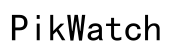How to Fix Stuck Pixels on a Samsung Phone: Comprehensive Guide
Introduction
Stuck pixels are a common issue encountered by many Samsung phone users. These pixels can be annoying, especially when they refuse to change color or remain visible against the displayed image. Fortunately, there are several ways to address this problem. This comprehensive guide explores various methods, from software-based solutions to manual fixes, to help you restore your screen's optimal performance. By the end of this guide, you'll have the knowledge to effectively tackle stuck pixels on your Samsung phone.

Understanding Stuck Pixels
What are Stuck Pixels?
Stuck pixels are individual pixels on a display that remain illuminated even when they should be off. Unlike dead pixels, which are completely black, stuck pixels can display any color. These pixels stand out because they don't match the surrounding area on the screen.
Difference Between Stuck and Dead Pixels
It's essential to differentiate between stuck and dead pixels. Stuck pixels are illuminated and display a fixed color, while dead pixels are inactive and remain black. Knowing the difference helps you choose the appropriate solution for your specific pixel problem.
Causes of Stuck Pixels
Stuck pixels can occur for several reasons, including manufacturing defects, physical damage, or extended usage. Over time, prolonged static images or the accumulation of heat can lead to stuck pixels. Understanding these causes can help prevent future occurrences.
Diagnosing Stuck Pixels
Visual Inspection Techniques
To diagnose stuck pixels, a simple visual inspection can be effective. Turn on your Samsung phone and display a solid color background, such as red, green, or blue. Look closely for any pixels that remain a different color, indicating a stuck pixel.
Diagnostic Tools and Apps
Several apps can help identify stuck pixels. These diagnostic tools display a series of solid colors across your screen, making it easier to spot inconsistencies. Some popular apps include Dead Pixel Detect, and Dead Pixels Test and Fix.
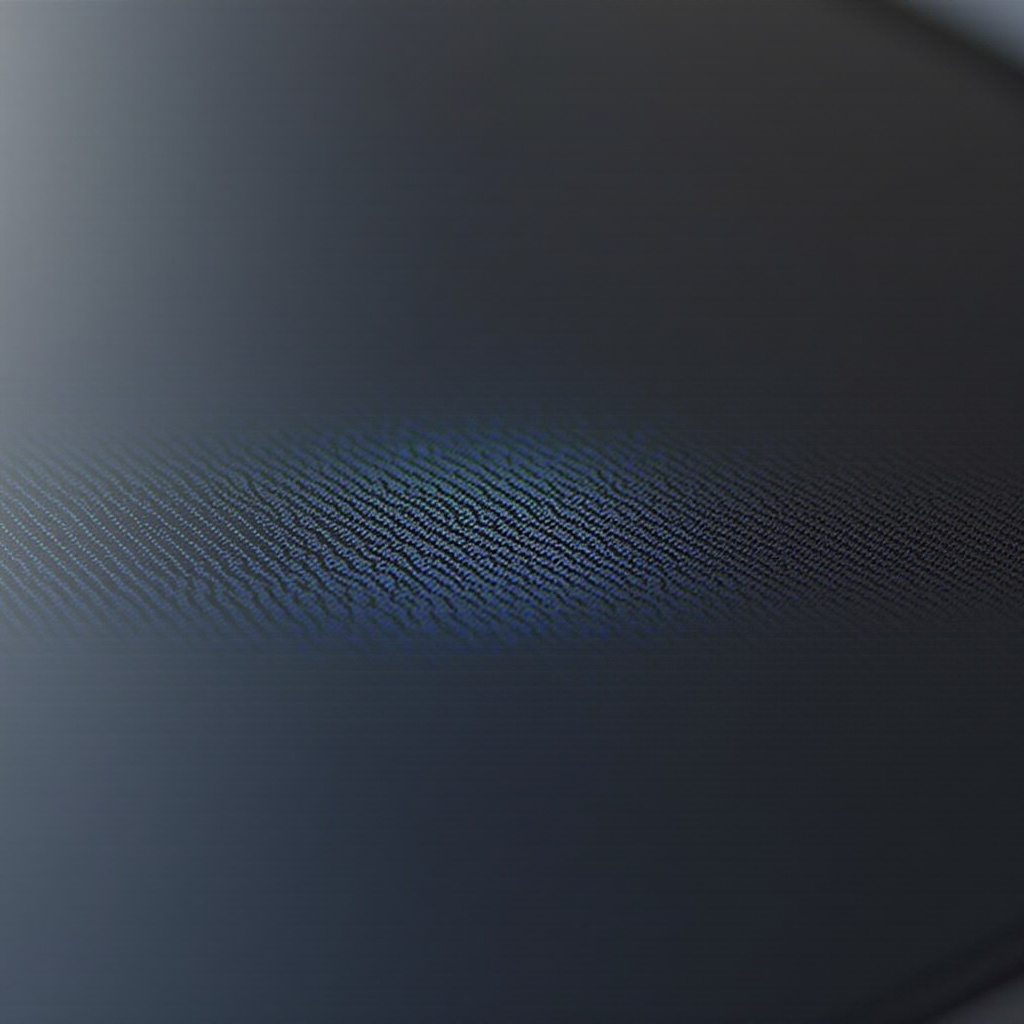
Software-Based Solutions
Using Pixel-Fixing Apps
Pixel-fixing apps offer software-based solutions to address stuck pixels. These apps flash different colors at high speeds, stimulating the pixel to change and function properly again.
Guide on Using JScreenFix
JScreenFix is a popular tool for fixing stuck pixels. Here’s how to use it: 1. Access the JScreenFix website on your browser. 2. Launch the pixel-fixing app through the site. 3. Place the flashing area over the stuck pixel. 4. Leave it running for at least 10 minutes. 5. Check if the pixel is fixed. If not, repeat the process.
Other Popular Apps
In addition to JScreenFix, other apps such as PixelHealer, and Dead Pixel Test can be effective. These apps work similarly by flashing colors to revive the stuck pixels, and they come with easy-to-follow instructions.
Manual Methods to Fix Stuck Pixels
Gentle Tapping Method
- Turn off the device.
- Wrap a soft cloth around your finger.
- Gently tap the area with the stuck pixel.
- Turn the phone back on and check the pixel.
Applying Pressure Technique
- Turn off your Samsung phone.
- Use a soft cloth to apply gentle pressure on the stuck pixel area.
- Turn on the phone while maintaining pressure.
- Release the pressure once the screen is on, and check if the pixel is fixed.
Color Cycling via Videos
Search for 'stuck pixel fix' videos on YouTube. These videos cycle through different colors rapidly. Play the video in full-screen mode for at least 30 minutes, and then check if the pixel is functioning correctly.

Preventing Stuck Pixels
Regular Screen Cleaning Practices
Keep your screen clean to prevent pixels from becoming stuck. Use a microfiber cloth to gently wipe off dust and fingerprints. Avoid applying excessive pressure when cleaning.
Avoiding Physical Damage
Prevent physical damage to your device by using protective cases and avoiding exposure to extreme temperatures. Physical stress can contribute to the development of stuck pixels.
Importance of Firmware and Software Updates
Keep your phone's firmware and software up to date. Manufacturers release updates that can include fixes for common issues like stuck pixels. Regular updates can help maintain optimal screen performance.
Professional Help and Warranty
When to Seek Professional Repairs
If home remedies fail, it may be time to seek professional help. Certified technicians have the expertise and tools to address stuck pixels without causing further damage to your phone.
Checking Warranty and Support with Samsung
Before seeking professional repairs, check your phone’s warranty status. Samsung offers support for screen issues, and your warranty might cover repairs or replacements for stuck pixels.
Conclusion
Stuck pixels on your Samsung phone can be frustrating, but they aren’t necessarily a permanent issue. By following this comprehensive guide, you have various options to fix these pixels. Whether you choose software-based solutions, manual methods, or professional help, you can restore your screen to its optimal condition. Don’t let a few pixels disrupt your phone experience; try these methods today!
Frequently Asked Questions
Can stuck pixels fix themselves over time?
Yes, stuck pixels can sometimes fix themselves after some time with regular use. However, it's not guaranteed and might require intervention.
Is using pixel-fixing apps safe for my phone?
Yes, using pixel-fixing apps is generally safe. These apps are designed to work within the safe operating parameters of your device screen.
What if the methods don’t work, is my phone permanently damaged?
If the methods outlined do not work, it does not necessarily mean your phone is permanently damaged. Professional repair services can often address more persistent pixel issues.