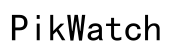How to Fix Your iPhone Round Button Not Working: A Comprehensive Guide
Introduction
If you've encountered an issue with your iPhone's round button not working, you're not alone. This essential feature ensures easy navigation and can be tedious when it ceases to function correctly. Whether your home button is unresponsive, sluggish, or has stopped working altogether, this guide is here to assist you. Read on to explore various troubleshooting steps, potential software and hardware fixes, and preventative measures to keep your device in top shape.
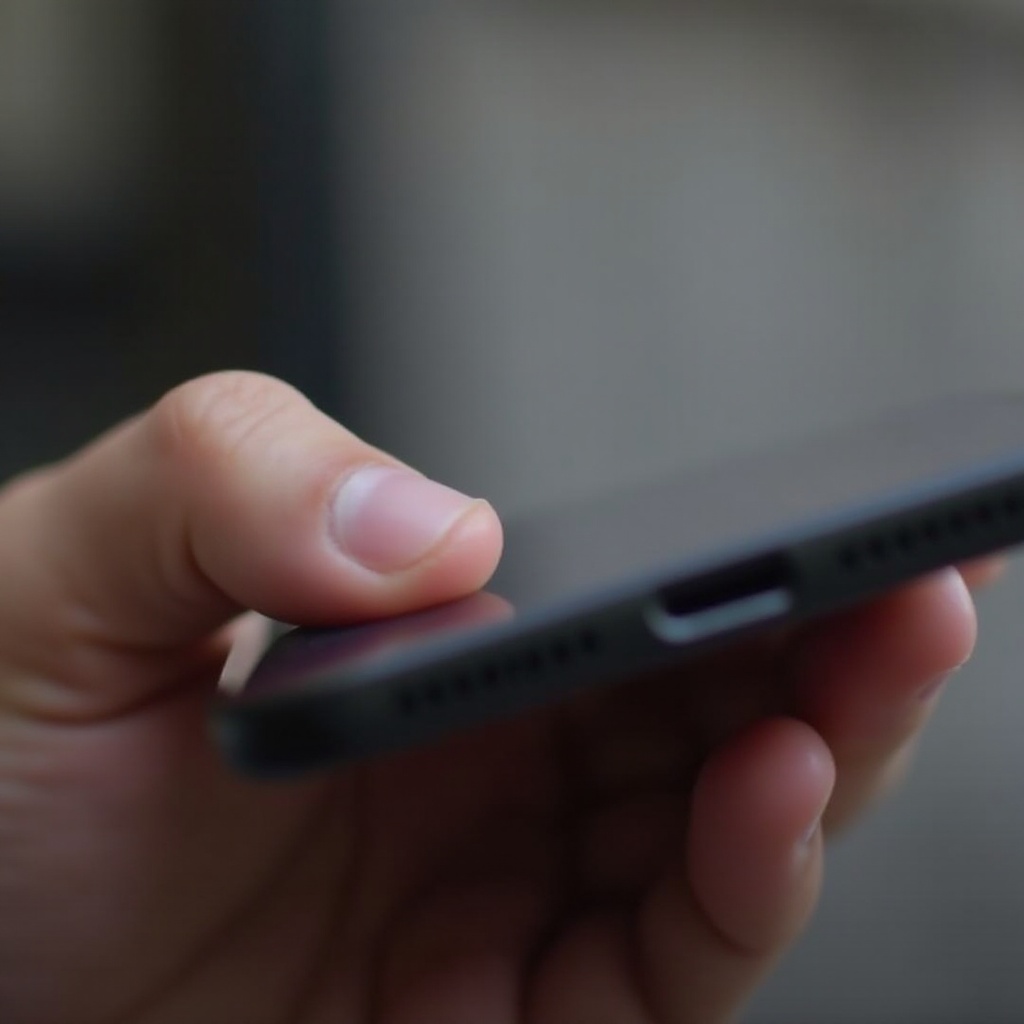
Troubleshooting Basics
When your iPhone's home button starts acting up, your first step should be to troubleshoot the basic issues that might be causing the problem.
Ensure Your Home Button Is Clean
Dirt, grime, and debris can often accumulate around the home button, causing it to malfunction. Here's how to clean it: 1. Use a soft cloth or tissue to gently wipe the button. 2. For stuck-on dirt, use a slightly damp cloth with a small amount of isopropyl alcohol. 3. Avoid getting any moisture into the iPhone's interior.
Restart Your iPhone
Sometimes, a simple restart can solve most software glitches, including those affecting the home button. Follow these steps: 1. Hold down the power button until the 'slide to power off' option appears. 2. Slide to power off the device. 3. Wait a few seconds, then hold the power button again to restart your iPhone.
Update to the Latest iOS
Updating your iPhone to the latest iOS can often solve various software issues, including those affecting the home button.
- Go to Settings > General > Software Update.
- If an update is available, follow the on-screen instructions to download and install it.

Software Fixes
If basic troubleshooting hasn't resolved the issue, the problem might be more complex. Here are some software solutions to try.
Re-Calibrate the Home Button
Re-calibrating the home button can often restore its functionality: 1. Open any default app like Notes. 2. Press and hold the power button until the 'slide to power off' message appears. 3. Release the power button and hold the home button until the app closes.
Enable AssistiveTouch as a Temporary Solution
AssistiveTouch can help you navigate your iPhone when the home button isn't working. 1. Go to Settings > Accessibility > Touch. 2. Select 'AssistiveTouch' and toggle it on. 3. A floating on-screen home button will appear, which you can use as a temporary replacement.
Reset All Settings
Resetting all settings can solve many iPhone issues without erasing your data: 1. Go to Settings > General > Transfer or Reset iPhone. 2. Select 'Reset' and choose 'Reset All Settings. 3. Follow the on-screen prompts to complete the process.
Hardware Fixes
If software solutions don’t work, the problem might be hardware-related.
Check for Physical Damage
Inspect your iPhone for any physical damage that could affect the home button's performance. 1. Look for cracks or visible damage. 2. Test the home button to detect if it feels loose or stuck.
DIY Home Button Repair Kit
If you're comfortable with DIY repairs, a home button repair kit might be worth considering. 1. Purchase a repair kit that includes tools and a replacement button. 2. Follow the step-by-step instructions that come with the kit.
Professional Repair Services
If DIY isn't your thing, professional repair might be the best option. 1. Make an appointment at an Apple Store or an authorized service provider. 2. Have a technician diagnose and repair any hardware issues.
Preventative Measures
To avoid future issues with your iPhone’s home button, consider these preventative steps.
Regular Cleaning and Maintenance
A little regular maintenance can go a long way in keeping your home button functional. 1. Clean your home button regularly using a soft cloth. 2. Avoid exposing your iPhone to dirty or dusty environments.
Using Protective Cases
Protective cases can shield your iPhone from physical damage. 1. Invest in a high-quality case that offers adequate protection. 2. Ensure the case doesn't restrict the functionality of the home button.
Avoiding Excessive Force
Press the home button gently to ensure its longevity. 1. Use a light touch to activate the button rather than pressing too hard. 2. If you notice any resistance, inspect for dirt or seek repairs rather than using force.

Conclusion
A malfunctioning iPhone home button can be frustrating, but it's a common issue that often has simple solutions. Whether the problem requires basic troubleshooting, software adjustments, or hardware repairs, following these steps can help restore your home button's functionality. Regular cleaning and careful use will also go a long way in preventing future issues. With this comprehensive guide in hand, you're well-equipped to tackle any home button problems efficiently.
Frequently Asked Questions
What should I do if my iPhone home button still doesn't work after trying these fixes?
If your home button remains unresponsive after trying the solutions mentioned, the issue may be more complex and could require professional expertise. Contact Apple Support or visit an authorized service provider.
How much does it cost to repair an iPhone home button?
The cost of repairing an iPhone home button can vary. If your device is still under warranty, the repair might be free. Otherwise, out-of-warranty repairs can range from $79 to $149, depending on your iPhone model.
Can I use my iPhone without the home button?
Yes, you can use your iPhone without a functional home button by enabling AssistiveTouch, a feature that provides an on-screen home button replacement. To activate it, go to Settings > Accessibility > Touch > AssistiveTouch and toggle it on.