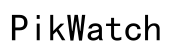How to Put SIM Card in iPhone
Introduction
Inserting a SIM card in your iPhone is an essential task that enables you to connect to mobile networks for calls, texts, and data usage. Whether you are setting up a new phone or switching to a new carrier, knowing how to properly insert a SIM card can save you time and potential frustration. This guide will walk you through each step of the process, ensuring a smooth setup for your iPhone.

Why You Need a SIM Card in Your iPhone
A SIM card, or Subscriber Identity Module, is a small chip that stores your mobile network information. It is crucial for connecting your device to cellular networks, which allows you to make calls, send texts, and use mobile data. Without a SIM card, your iPhone would be restricted to Wi-Fi-only functionalities. Therefore, inserting a SIM card is one of the first steps in personalizing and fully utilizing your device.
Preparing to Insert the SIM Card
Before you rush to insert your SIM card, proper preparation ensures a successful setup.
Tools You'll Need
To insert a SIM card in your iPhone, you will need: - A SIM ejector tool (usually provided in your iPhone box) - The SIM card you intend to use - A stable, flat surface to work on
Checking SIM Card Compatibility
Not all SIM cards are the same size. iPhones typically use nano-SIM cards, so it is vital to ensure that your SIM card is the correct size for your model. If your SIM card is too large, you can either trim it or contact your carrier for a replacement.

Step-by-Step Guide to Inserting a SIM Card
Now that you have everything ready, follow these steps to insert your SIM card into your iPhone:
1. Turning Off Your iPhone
Before handling the SIM card, turn off your iPhone to prevent potential damage or software issues. - Press and hold the power button until the 'slide to power off' slider appears. - Swipe the slider to the right to turn off your device.
2. Locating the SIM Tray
The location of the SIM tray varies depending on the iPhone model: - For most iPhone models, the SIM tray is located on the right side of the device. - On some older models, it may be on the top edge.
3. Using the SIM Eject Tool
Take the SIM eject tool and insert it into the small pinhole next to the SIM tray. - Apply gentle pressure until the SIM tray pops out slightly. - If you don't have the SIM eject tool, a paperclip can be a suitable alternative.
4. Placing the SIM Card in the Tray
Remove the SIM tray and place your SIM card into the tray. - Ensure that the metal contacts of the SIM card are facing down. - The card should fit snugly and only in one direction due to the notched corner.
5. Reinserting the SIM Tray
Carefully slide the SIM tray back into the iPhone. - Avoid forcing it in to prevent damage to the tray or SIM card. - Make sure it is fully inserted and sits flush with the edge of the phone.
6. Powering On Your iPhone
Once the SIM tray is securely in place, turn on your iPhone: - Press and hold the power button until the Apple logo appears. - Your device will start recognizing the new SIM card.

Troubleshooting Common Issues
Even with careful preparation and correct execution, you might encounter some common issues.
No SIM Card Detected
If your iPhone does not detect the SIM card: - Ensure the SIM card is correctly positioned in the tray. - Restart your iPhone. - If the problem persists, test the SIM card in another device to determine if the card itself is faulty.
Network Signal Problems
If you experience weak signals or no signal at all: - Check for any network outages in your area. - Verify that your carrier settings are up-to-date by going to Settings > General > About. - Reset network settings by navigating to Settings > General > Reset > Reset Network Settings.
Tips for SIM Card Management
Managing your SIM card properly can enhance your iPhone experience in different situations.
Switching Between SIM Cards
If you need to switch SIM cards frequently: - Keep a SIM eject tool readily accessible. - Store your SIM cards in a safe place to avoid dust and damage. - Always turn off your device before swapping SIM cards.
Handling Dual SIM iPhones
Some iPhone models support dual SIM functionality: - Use one physical nano-SIM card, and an eSIM provided by your carrier. - You can manage both numbers under Settings > Cellular/Mobile Data.
Conclusion
Inserting a SIM card in your iPhone is a straightforward process once you know the steps. Proper preparation and careful insertion can ensure a seamless connection to your mobile network. Should you face any issues, follow the troubleshooting tips provided to resolve them swiftly.
Frequently Asked Questions
What should I do if my iPhone doesn't recognize the SIM card?
If your iPhone doesn't recognize the SIM card, ensure it is correctly placed, restart your device, or try another SIM card to determine if the issue lies with the phone or the card.
Can I use any SIM card in my iPhone?
No, the SIM card must match the size requirements of your iPhone model and be compatible with your carrier's network.
How do I remove a stuck SIM card from my iPhone?
If your SIM card tray gets stuck, gently use the SIM eject tool while applying controlled pressure. If it remains stuck, visit an authorized service provider for assistance.