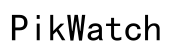Why Are My AirPods Flashing Orange? Understanding and Troubleshooting
Introduction
Seeing your AirPods flashing orange can be concerning, particularly when you're unsure why it's happening. The flashing orange light usually signals a problem that needs addressing, such as battery issues, pairing problems, or even firmware updates. Understanding the underlying cause of this issue can help in effectively resolving it, ensuring your AirPods function optimally. This article will delve into the common reasons behind this issue and provide actionable solutions and preventive measures to keep your AirPods in prime condition.

Common Reasons for AirPods Flashing Orange
When AirPods start flashing orange, it signifies that something is amiss. There are several reasons why this might happen:
Battery Issues
Battery problems are a frequent cause of AirPods flashing orange. The flashing light could indicate that the battery is low or there’s an issue with the charging process. If your AirPods aren't getting sufficient power, you’ll need to address this to ensure they continue to function.
Firmware Updates
AirPods, like any electronic device, occasionally require firmware updates. A flashing orange light can be a sign that your AirPods are in the process of updating their firmware or need a firmware update to function correctly.
Pairing Problems
If your AirPods have trouble connecting to your device, the flashing orange light may represent pairing issues. This can occur due to various reasons, such as interference from other wireless devices or a problem within the AirPods themselves.
Hardware Malfunctions
In some cases, a flashing orange light can indicate that there’s a hardware malfunction in your AirPods. This could be due to accidental damage or general wear and tear over time.
How to Solve AirPods Flashing Orange Issue
Identifying the problem is the first step; now let's explore solutions that can help fix the flashing orange light issue with your AirPods.
Resetting Your AirPods
- Place both AirPods in their charging case.
- Open the lid of the charging case.
- Hold the setup button on the back of the case for about 15 seconds until you see the status light flashing amber and then white.
- Re-pair your AirPods with your device.
Resetting your AirPods often resolves various issues, including connectivity and battery problems, by restoring the device to its default settings.
Checking and Charging Battery Levels
- Place your AirPods in their charging case.
- Connect the case to a power source using a Lightning cable.
- Ensure that the status light on the case indicates charging by turning green.
By ensuring that your AirPods have adequate charge, you can rule out low battery as the cause of the flashing orange light.
Updating Firmware
- Connect your AirPods to an iPhone or iPad.
- Ensure the device is connected to the internet and has sufficient battery.
- Go to the Settings app, navigate to General > About > AirPods.
- If an update is available, follow the prompts to install it.
Firmware updates are essential for the smooth functioning of your AirPods and can remedy a range of issues, including the flashing orange light.
Re-pairing with Your Devices
- Forget the AirPods from the Bluetooth settings of your device.
- Reset the AirPods as previously described.
- Open the lid of the charging case, and press the setup button until the status light flashes white.
- Go to the Bluetooth settings on your device and select your AirPods from the list to reconnect.
Re-pairing your AirPods can often resolve connectivity issues, thereby stopping the flashing orange light.

Preventing Future Issues
Taking proactive measures can help you avoid the flashing orange light problem and keep your AirPods functioning smoothly for longer.
Regularly Updating Firmware
Ensure that your AirPods' firmware is always up to date. Regularly checking and updating the firmware can prevent issues from arising and maintain optimal performance.
Proper Charging Practices
- Avoid letting the battery drain completely before recharging.
- Use only Apple-certified chargers and cables.
- Store the AirPods and their case in a cool, dry place to prevent battery degradation.
Regular Maintenance and Cleaning
- Clean the AirPods and their case regularly using a soft, dry cloth.
- Avoid inserting objects into the charging ports.
- Store your AirPods in their case when not in use to protect them from damage and dust.
Proper care and maintenance can extend the lifespan of your AirPods and help keep issues at bay.

When to Seek Professional Help
If your AirPods continue to flash orange despite following the above steps, it may be time to seek professional help. Apple Support can offer further assistance and may address underlying hardware issues that you cannot resolve on your own. Taking the device to an Apple Store or an authorized service provider ensures that you receive expert help without voiding any warranties.
Conclusion
Facing a flashing orange light on your AirPods is not an uncommon issue and can usually be resolved with a few troubleshooting steps. By resetting your AirPods, ensuring they are sufficiently charged, updating their firmware, and re-pairing them with your devices, you can often fix the issue. Moreover, regular maintenance and proper usage practices will help keep such problems at bay. However, if the issue persists, do not hesitate to seek professional help from Apple Support.
Frequently Asked Questions
Why do my AirPods flash orange even after resetting them?
If your AirPods continue flashing orange after resetting, it could indicate a deeper hardware issue or persistent firmware problem. Contact Apple Support for further diagnosis.
How can I check the firmware version of my AirPods?
To check the firmware version: 1. Ensure your AirPods are connected to your iPhone or iPad. 2. Go to Settings > General > About > AirPods. 3. Here, you will find the current firmware version.
Can a low battery cause my AirPods to flash orange?
Yes, a low battery is one of the primary reasons for AirPods to flash orange. Ensure your AirPods are fully charged to rule out this possibility.