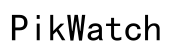How to Unblock Offensive Words on This Phone: A Comprehensive Guide
Introduction
Navigating the digital world with freedom often involves the ability to personalize your device and its functionalities. One crucial aspect is the control over the language and words that appear on your phone. Often, users find that certain words, deemed offensive, are blocked by default settings. This can be limiting, especially in contexts where the use of such words is crucial for communication, creative expression, or accurate information dissemination. This comprehensive guide will walk you through the steps to unblock offensive words on your phone, providing the freedom essential for unfettered communication.
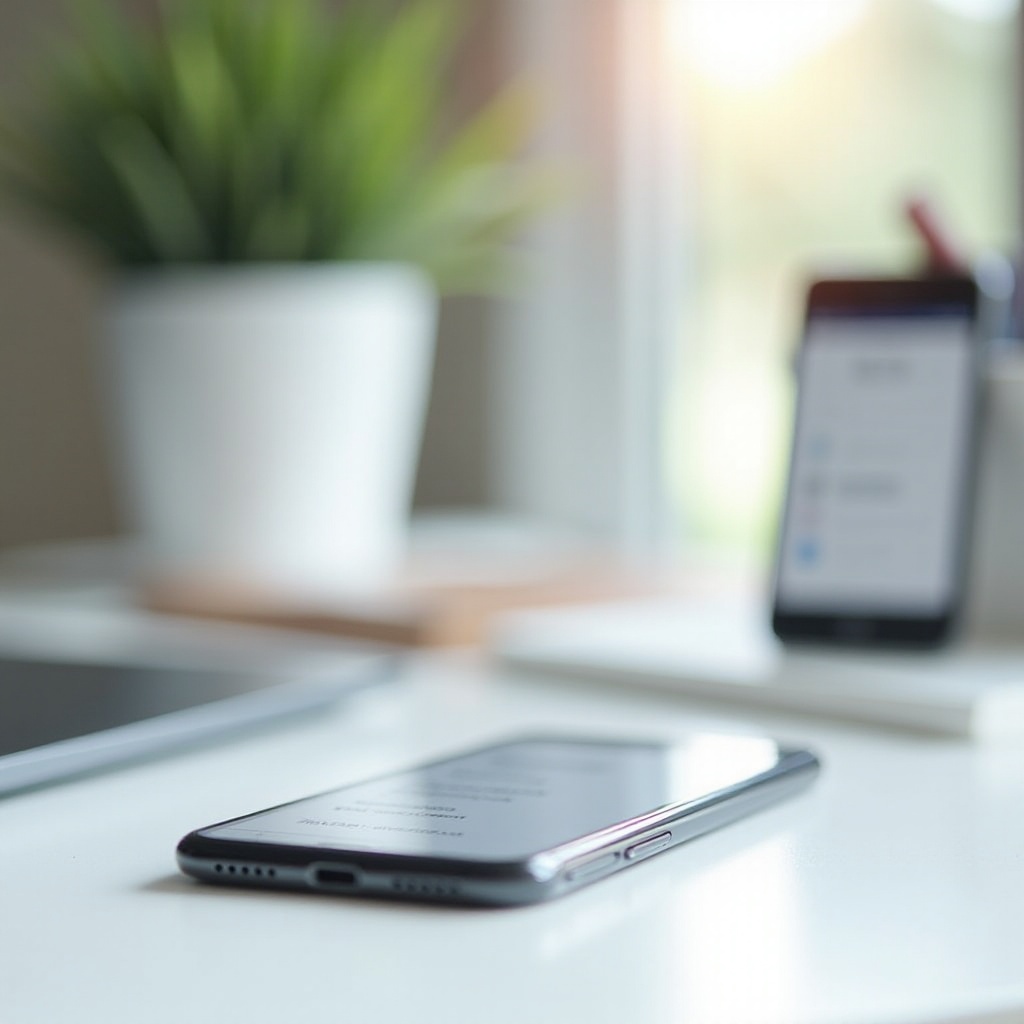
The Importance of Freedom of Expression on Phones
Freedom of expression is a cornerstone of our modern communication era. Mobile phones, being primary tools for communication, should ideally offer users the autonomy to decide what constitutes acceptable language. Blocking certain words can inhibit productivity, stifle creativity, and even cause misunderstandings in messages where context is crucial. Allowing users to manage the language filters ensures that communication remains personalized and contextually appropriate. Moreover, unblocking specific words can be essential for professionals, researchers, and individuals who require unfiltered language for their work or studies, ensuring that they receive information as intended without any undue sanitization.
Understanding Default Censorship Settings
Default censorship settings on phones are typically designed to prevent the display of offensive language, protecting users from potential exposure to inappropriate content. These settings can be found embedded within the phone's keyboard apps, speech-to-text functionalities, and various messaging platforms. Understanding these settings is the first step towards unblocking offensive words.
- Keyboards: Most modern keyboards like Gboard and SwiftKey come with profanity filters. These filters can be turned on or off through the settings menu.
- Voice Assistants: Speech recognition tools also have built-in filters that block explicit content.
- Messaging Platforms: Apps like WhatsApp and Telegram respect the phone’s language filters but may also have their unique filtering systems.
By default, these safeguards are put in place to create a safe environment for all users. However, knowing where and how these filters are applied is crucial for users seeking to regain control over their language settings.
Step-by-Step Guide to Unblocking Offensive Words
Understanding how to modify the default censorship settings is essential for unblocking offensive words. Let's dive into the process for both Android and iPhone devices.
On Android Devices
- Open the Settings: Navigate to your phone’s settings menu.
- Select Language and Input: This option is typically found under System or General Management.
- Choose the Keyboard: Select the keyboard you are using, such as Gboard.
- Navigate to Text Correction: Look for the option related to text and input, then text correction.
- Turn off Block Offensive Words: There should be a toggle labeled 'Block Offensive Words.' Turn this off to allow all language.
On iPhone Devices
- Open Settings: Go to the settings app on your iPhone.
- Select General: Scroll down and tap on General.
- Keyboard Settings: Tap on Keyboard, then choose Text Replacement.
- Add New Replacement: Add the word you want to unblock by creating a shortcut. This can help circumvent the filter.
- Disable Content Restrictions: If the word is still blocked, go to Screen Time, then Content & Privacy Restrictions, and adjust the settings to allow all content.
Adjusting Settings in Popular Apps
In addition to adjusting settings on your device, you may need to tweak preferences within specific apps to fully unblock offensive language.
Gboard and SwiftKey
- For Gboard on Android, navigate to 'Settings,' then 'Language and Input,' select Gboard, and go to 'Text correction' to turn off offensive word blocking.
- For SwiftKey, go to 'Settings,' find 'Language & Input,' choose SwiftKey, and navigate to 'Typing,' then 'Typing & Autocorrect' to adjust the filter settings.
Messaging Apps Like WhatsApp and Telegram
- In WhatsApp, the profanity filter settings are generally managed by the phone’s keyboard.
- In Telegram, go to 'Settings,' then 'Privacy and Security.' While there is no explicit profanity filter, adjusting the settings here can help manage the type of content received.
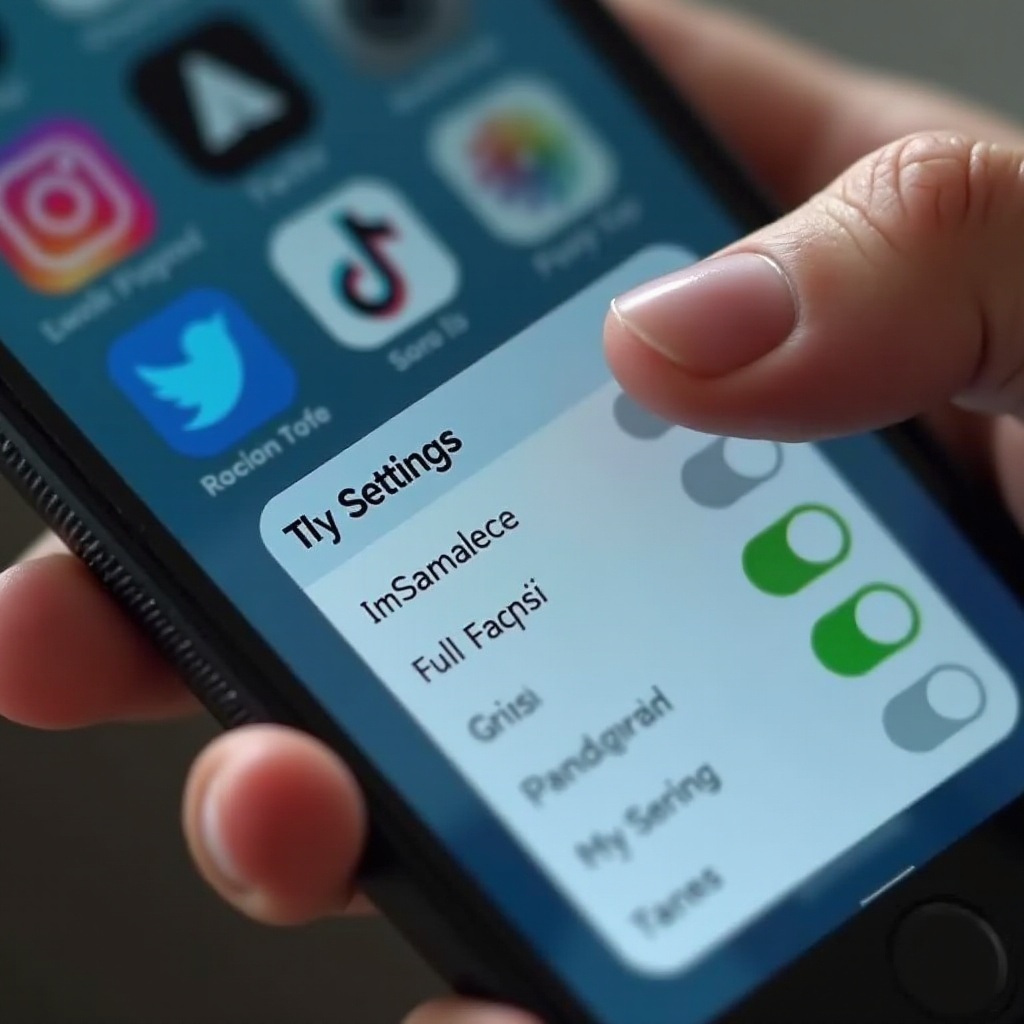
Potential Risks and Considerations
While unblocking offensive words might be necessary for some users, it’s important to be aware of the potential risks. Unrestricted access can lead to exposure to harmful content or inappropriate material, especially if your phone is used by multiple people, including minors. Always consider the context and environment before making these changes. It's also wise to have a conversation with users who share access to your device to ensure they understand the implications.
Conclusion
Unblocking offensive words on your phone can significantly enhance your communication experience, enabling a fuller, more transparent exchange of ideas. By following the steps outlined in this guide, you can adjust settings on both Android and iPhone devices while also tweaking preferences in popular apps. Remember to weigh the benefits against potential risks and adjust your settings accordingly.
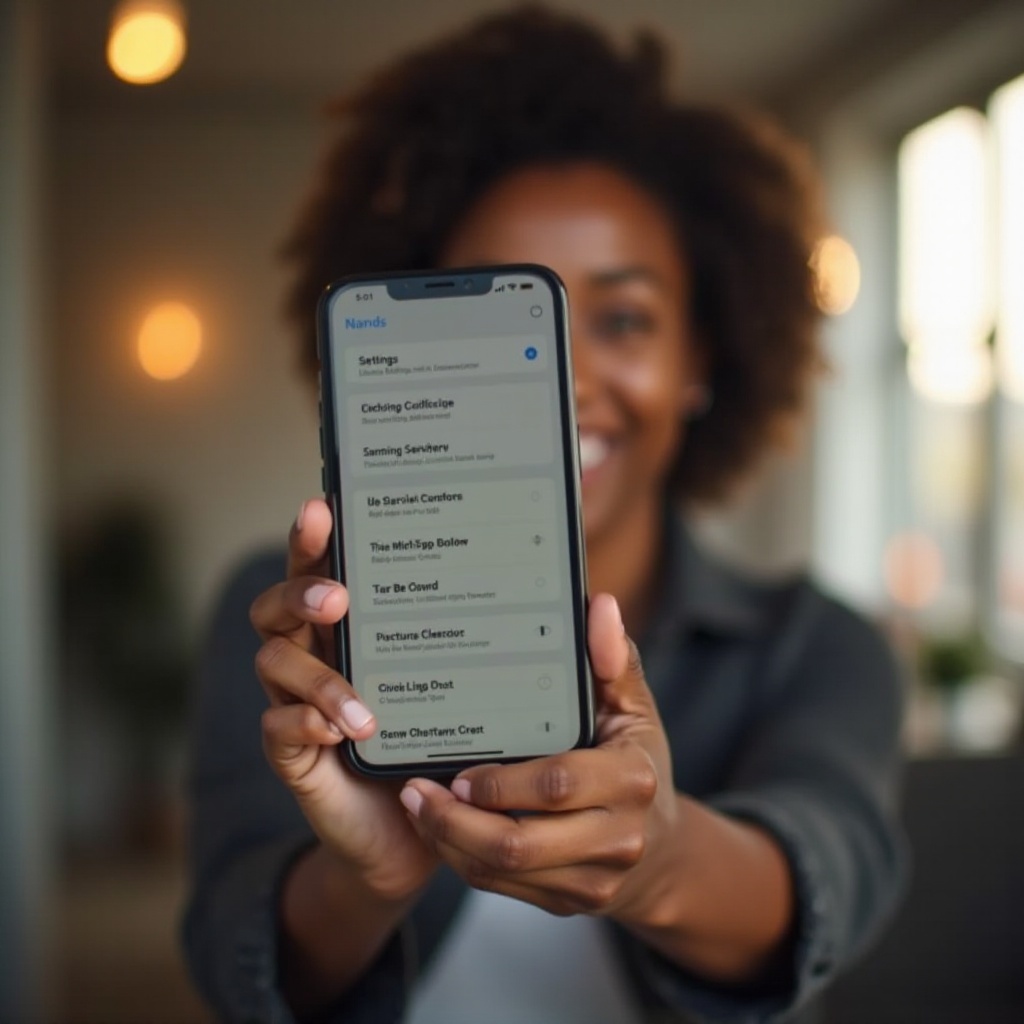
FAQs
Frequently Asked Questions
How do I prevent certain words from being blocked on my phone?
To prevent words from being blocked, access your phone's keyboard settings and turn off the profanity filter. Additionally, adjust content restrictions in your device’s settings.
Are there any risks associated with unblocking offensive words on my phone?
Yes, unblocking offensive words can expose users to inappropriate content. Consider who else uses your phone and the context in which you are unblocking these words.
Can I re-block offensive words once they have been unblocked?
Yes, you can re-enable the profanity filters at any time by revisiting and modifying the keyboard and content settings on your phone.