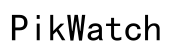Fixing 'AirPods Pro Find My Not Working
Introduction
Facing difficulties with the 'Find My' feature on your AirPods Pro can be frustrating, especially when they go missing. The 'Find My' feature is incredibly helpful for locating your AirPods Pro, but what happens when this tool doesn’t work as expected? If you’re experiencing issues with 'Find My' not working for your AirPods Pro, you’ve come to the right place. This guide will provide you with a comprehensive look at common causes, step-by-step troubleshooting tips, advanced solutions, and preventive measures to ensure your AirPods remain easily discoverable.

Understanding the 'Find My' Feature
The 'Find My' feature is a powerful tool that helps users track their Apple devices, including AirPods Pro. This feature integrates with Apple's ecosystem, allowing you to locate your devices using the 'Find My' app. By leveraging Bluetooth and location services, 'Find My' can help pinpoint the exact location of your AirPods Pro when they are lost or misplaced. Understanding how this feature works is crucial for diagnosing and resolving any issues you may encounter, so let’s delve into what makes 'Find My' tick.
Common Causes for 'Find My' Not Working
Several factors may contribute to the 'Find My' feature not working correctly for your AirPods Pro, leading to frustration when you need it most. Common causes can range from simple user errors to technical glitches:
- Low Battery: When the AirPods Pro battery is low, the 'Find My' feature might not work efficiently.
- Improper Setup: Sometimes, the 'Find My' feature isn’t set up correctly, which can cause tracking issues.
- Firmware and iOS Version Issues: Older firmware or iOS versions might not support the latest features or fix bugs affecting 'Find My.
- Bluetooth and Location Services: These services must be enabled for the 'Find My' feature to function correctly.
To resolve these issues, it's necessary to follow a structured troubleshooting method.
Step-by-Step Troubleshooting Guide
Check AirPods Pro Battery Level
The first step in troubleshooting 'Find My' issues is to ensure your AirPods Pro has sufficient battery:
- Open the case with your AirPods Pro in it.
- Bring it close to your iPhone or iPad.
- Wait for the status display to show up on your device screen.
If the battery level is critically low, charge your AirPods Pro before trying to locate them again.
Ensure 'Find My' Is Properly Set Up
Make sure that the 'Find My' feature is correctly configured on your iPhone or iPad:
- Go to Settings on your iPhone or iPad.
- Tap on your name at the top, then select 'Find My.
- Ensure 'Find My iPhone' is on, and under it, 'Find My network' should also be enabled.
Update Firmware and iOS
Outdated firmware on your AirPods Pro or an older iOS version can cause compatibility issues:
- Ensure your iPhone or iPad is updated to the latest iOS version.
- To update AirPods Pro firmware, keep them in their case, connected to power, and near your updated iPhone.
Reset Your AirPods Pro
When problems persist, resetting your AirPods Pro can sometimes resolve the issue:
- Put your AirPods Pro in their case and close the lid.
- Wait for about 30 seconds, then open the lid.
- Go to Settings on your iPhone, then Bluetooth, and find your AirPods Pro.
- Tap on the 'i' icon next to your AirPods Pro and select 'Forget This Device.
- Press and hold the setup button on the back of the case until the status light flashes amber then white.
Check Bluetooth and Location Services
Both Bluetooth and location services must be enabled:
- Open Settings and tap on Bluetooth, ensure it is switched on.
- Go to Privacy in Settings, then Location Services, and ensure it is enabled.
- Under Location Services, ensure 'Find My' has access set to 'Always.
Advanced Solutions to Consider
When basic troubleshooting steps fail, consider more advanced solutions:
Restoring Your iPhone/iPad
A full restore can help resolve persistent software issues:
- Backup your iPhone or iPad using iCloud or iTunes.
- Open Settings > General > Reset and choose 'Erase All Content and Settings.
- Restore your device from the backup.
Advanced Settings for Tech-Savvy Users
For users comfortable with technical adjustments: 1. Reset the network settings under Settings > General > Reset > Reset Network Settings. 2. Use recovery mode to reinstall iOS without erasing data.

Preventive Measures
To avoid future issues with the 'Find My' feature, always keep your devices updated with the latest software and firmware. Routinely check the configuration of your 'Find My' settings and ensure Bluetooth and Location Services are always enabled. Maintaining regular battery levels can also prevent unexpected disconnections from the 'Find My' network.
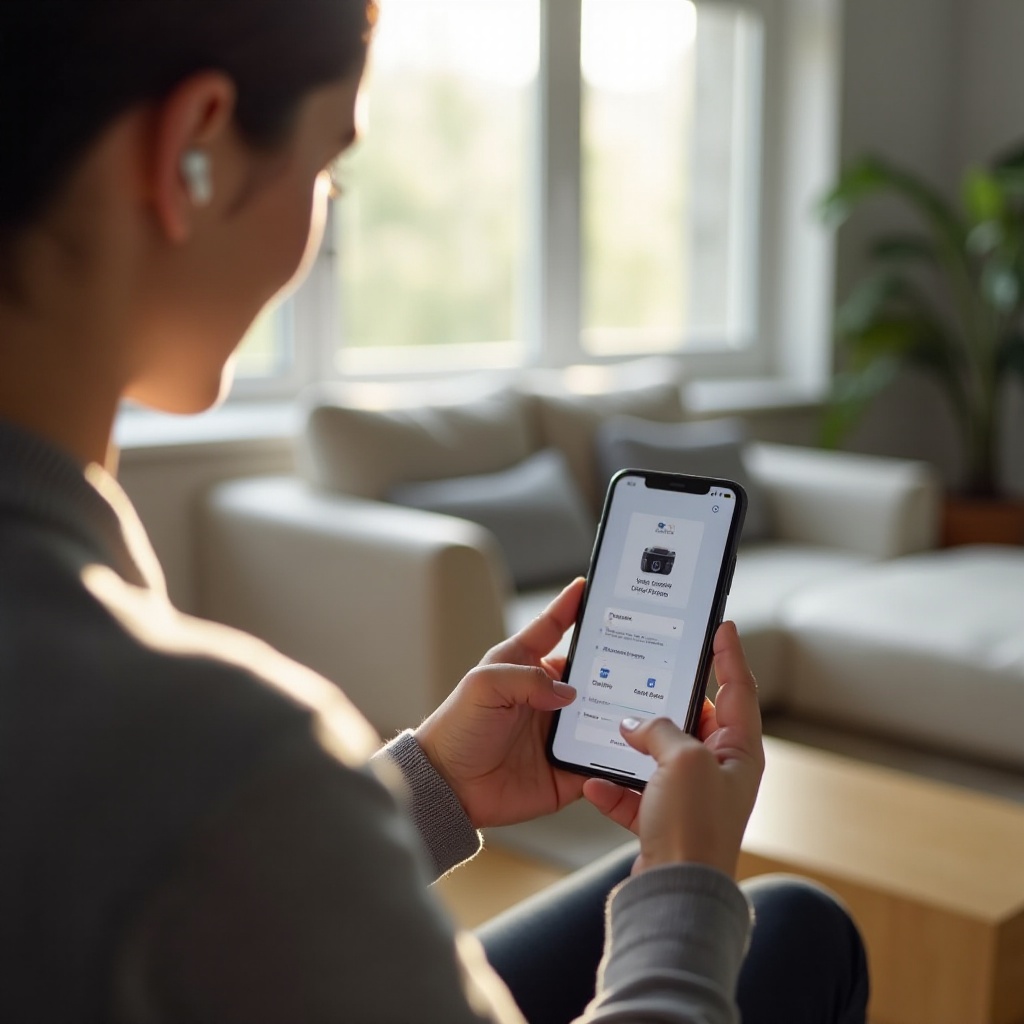
When to Seek Professional Help
If troubleshooting steps and advanced solutions do not work, seeking professional assistance is advisable:
Contacting Apple Support
Reach out to Apple Support for expert help. They can guide you through additional troubleshooting or escalate the issue to a technician.
Warranty and Replacement Options
If your AirPods Pro are under warranty or covered by AppleCare, you may be eligible for a replacement. Check warranty status through the Apple Support app or website.
Conclusion
When 'Find My' isn’t working for your AirPods Pro, it can feel like an urgent issue. By following the guidelines and troubleshooting steps outlined above, you can resolve most common problems. If you still face issues, don’t hesitate to contact Apple Support for further assistance.
Frequently Asked Questions
Why isn't my AirPods Pro showing up on 'Find My'?
Your AirPods Pro may not appear if they are out of battery, not connected to any of your devices, or if the 'Find My' feature has not been properly set up.
How do I force my AirPods Pro to update?
Ensure your AirPods Pro are in their case, charged, and near your iPhone, which should be connected to Wi-Fi. Firmware updates are installed automatically.
Can I track my AirPods Pro if they are offline?
If your AirPods Pro are offline or out of battery, you will see their last known location, but real-time tracking will not be possible until they reconnect.