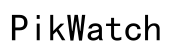Understanding and Fixing Monitor Ghosting: A Comprehensive Guide
Introduction
Monitor ghosting can significantly impair your screen experience by causing blurry, trailing images in fast-paced scenes. This phenomenon is not only distracting but can also reduce the overall image quality. In this guide, we'll explain what monitor ghosting is, identify its causes, and provide actionable solutions to fix and prevent it.

What is Monitor Ghosting?
Monitor ghosting occurs when previous images linger on your screen as faint afterimages. This effect is predominantly visible during fast-moving sequences, often seen in gaming or action-packed videos. Ghosting is inherently tied to the monitor's ability to refresh and display new images without leaving traces of old ones behind.
The phenomenon is rooted in the monitor's hardware and signal processing capabilities. Unlike permanent screen burn-in, ghosting is usually fixable through adjustments or upgrades. Understanding ghosting is the first step towards a clearer, more reliable visual experience.

Causes of Monitor Ghosting
Monitor ghosting stems from several key factors that disrupt the smooth display of images onscreen. Identifying these causes can help you troubleshoot and resolve the problem more effectively.
Response Time
The response time refers to how quickly a pixel can change from one color to another. When the response time is too slow, pixels lag in updating fast-moving images, causing ghosting effects. Monitors with a high response time, typically above 10 milliseconds, are more prone to exhibit ghosting.
Refresh Rate
A monitor's refresh rate, measured in Hertz (Hz), indicates how many times per second it updates the image onscreen. A low refresh rate can fail to keep up with fast image changes, leading to ghosting. Most standard monitors operate at 60Hz, but higher refresh rates like 120Hz or 144Hz are better suited for reducing ghosting.
Hardware and Cables Issues
Another cause of monitor ghosting could be faulty hardware or poor-quality cables. Damaged ports, connectors, or cables can impair signal transmission, resulting in ghosting. Using outdated graphics cards that can't keep up with the monitor’s capabilities can also contribute to this issue.
How to Identify Monitor Ghosting
Detecting monitor ghosting involves observing specific symptoms and using various tools to diagnose the issue accurately.
Visual Symptoms
Ghosting presents as blurred trails or duplicated images following moving objects on the screen. Gamers often notice it during rapid gameplay when movements should be crisp and clear but appear smeared or doubled.
Graphics Test Examples
Utilizing specialized graphics tests designed to reveal ghosting can be very effective. Websites like Blur Busters offer tests to display high-speed moving objects. Look for trailing images behind the moving object to confirm ghosting.
Diagnostic Tools
Several software tools can help identify monitor ghosting. Programs such as UFO Test and TestUFO are excellent for running motion tests directly on your screen, making ghosting symptoms more apparent.
Solutions to Monitor Ghosting
Fixing monitor ghosting involves a combination of adjusting settings, updating software, and possibly upgrading hardware to enhance performance.
Adjusting Monitor Settings
- Increase Refresh Rate:
- Go to your monitor's display settings and choose the highest refresh rate it supports.
- Reduce Response Time:
- Enable any built-in features like 'Overdrive' to improve pixel response time.
- Deactivate Power-Saving Modes:
- Disable implementations like 'Eco Mode' that might impede performance.
Updating Graphics Drivers
Keeping your graphics drivers up-to-date ensures optimal hardware performance and compatibility. To update:
- Identify Your Graphics Card:
- Check through Device Manager or use tools like GPU-Z.
- Visit Manufacturer’s Website:
- Download and install the latest drivers from NVIDIA, AMD, or Intel.
- Restart Your System:
- Ensure changes take effect by rebooting your computer.
Upgrading Hardware
If adjustments and updates don’t resolve ghosting, hardware upgrades may be necessary.
- Upgrade Your Monitor:
- Consider switching to a monitor with a higher refresh rate (120Hz or higher) and a lower response time (<5ms).
- Upgrade Your Graphics Card:
- Ensure it matches or exceeds your monitor’s capabilities to handle high-performance tasks without lagging.
Preventing Monitor Ghosting
Preventing monitor ghosting is easier with proper maintenance and choosing the right equipment. Understanding the crucial aspects of maintenance and the criteria for selecting the right monitor can make a significant difference.
Best Practices for Monitor Maintenance
- Regularly Clean Your Monitor:
- Use appropriate cleaning agents to avoid smudges and ensure clear visibility.
- Check Connections:
- Regularly inspect cables and ports for wear and tear to ensure steady signal transmission.
- Software Updates:
- Keep both your operating system and graphics drivers up-to-date.
Choosing the Right Monitor Specs
For a ghost-free experience, consider these specifications:
- High Refresh Rate:
- Aim for 120Hz or higher.
- Low Response Time:
- Ensure the response time is under 5ms.
- Advanced Sync Technology:
- Opt for monitors with G-Sync or FreeSync for smoother frame rates.

Buying Guide for Anti-Ghosting Monitors
Selecting the best monitor to avoid ghosting can greatly enhance your viewing experience. To help you make an informed decision, understanding key features and recommended brands is essential.
Key Features and Specifications
- Refresh Rate:
- 120Hz or higher.
- Response Time:
- 5ms or lower.
- Resolution:
- At least 1080p.
- Sync Technologies:
- Look for G-Sync or FreeSync.
Recommended Monitor Brands
- ASUS:
- Known for high refresh rates and response times.
- Acer:
- Offers gaming-centric monitors with advanced features.
- Dell:
- Provides reliable monitors with balanced specs.
Conclusion
Addressing monitor ghosting enhances your visual experience, making gaming and video watching much more enjoyable. From identifying symptoms to implementing solutions and preventative measures, this guide equips you with comprehensive strategies to combat ghosting. Remember to maintain your hardware, update software regularly, and invest in quality equipment.
Frequently Asked Questions
Can monitor ghosting damage my screen?
No, monitor ghosting doesn't cause permanent damage to your screen. It's a temporary effect related to pixel response time and refresh rates.
What is the best monitor to avoid ghosting?
Monitors with a 120Hz refresh rate, response times under 5ms, and equipped with G-Sync or FreeSync technologies are optimal for avoiding ghosting.
How often should I update my monitor drivers?
It's recommended to check for updates at least once every three to six months or whenever you experience performance issues or visual anomalies.